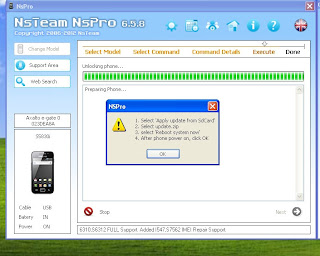One comes with home button inside , earpiece , front camera with screen ,
another type of screen does not have these.
Step by Step Procedure to change iPhone 5 screen:
1. Remove SIM tray and SIM card
2. Remove two screws from bottom side of the phone
3. Lift of the screen from bottom side of the phone very carefully, hold the screen
4. Remove 3 screws from LCD and logic board's connector top
5. Disconnect 3 LCD cables from logic board
If the new LCD does not have inside home button, earpiece and camera then
a) Remove 3 screws from home button cover and Remove the inside home button and home button connector
b) Remove 3 screws from earpiece and front camera side, Remove the earpiece then apply little bit heat and remove front camera with cable
c) Insert Home button , earpiece and front camera in the new screen
6.Remove 4 screws for back side of the LCD and lift the metal from old LCD and put it in the new LCD.
7. Connect the 3 LCD cable to the logic board
8. Put the cover and 3 screw
9. Put the New LCD from top side